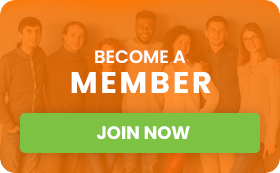Auto-brightness problems in Samsung phones can be a real headache. Ever been in a dark room waiting for your phone's screen to adjust, only to find it glaringly bright or way too dim? That's the kind of issue users face. Auto-brightness is supposed to make using your phone more comfortable by adjusting the screen brightness according to the light around you. But when it doesn't work right, it can turn your phone from a useful tool into a frustrating gadget.
Why does it matter? Well, without proper auto-brightness adjustment, you'd constantly have to change the brightness manually, which can quickly become annoying. This issue also affects your phone's battery life more than you might think. When your screen stays too bright, it drains your battery faster. Also, in a dim environment, an overly bright screen isn't easy on the eyes. So, addressing these problems not only spares you some irritation but could extend your phone's daily usage time and provide a more pleasant viewing experience.
Understanding Auto-Brightness
Auto-brightness is a feature that helps your phone adjust to different lighting conditions so you don’t have to. It uses a small sensor, usually located at the top of your phone, to measure ambient light. Think of it like having a smart helper who constantly tweaks your screen to suit the lighting around you, whether you’re outside on a sunny day or inside reading under a lamp.
How do you know if auto-brightness is acting up? There are a few telltale signs. If your phone’s screen is flashing between light and dark settings without a clear reason, it’s a red flag. Similarly, if the brightness isn’t dimming in a dark room or remains annoyingly dim under bright sunlight, there might be an issue. Another clue is when the screen adjusts too slowly, leaving you waiting for what feels like an eternity every time you change environments.
Auto-brightness problems can certainly lead to some bothersome moments, but understanding how this feature operates gives you a good start on fixing it. Let’s take a look at what usually causes these problems.
Common Causes of Auto-Brightness Problems
Several factors could cause your phone's auto-brightness to misbehave. Let’s explore a few common culprits:
- Software Glitches: Unexpected software bugs can interfere with your phone's functions, including auto-brightness. Often, it's a matter of outdated software versions or minor glitches introduced in new updates.
- Sensor Malfunctions: When the ambient light sensor isn’t working right, your phone might not read surrounding light levels accurately. This sensor is crucial for auto-brightness, and if it’s dirty or damaged, it won’t do its job well.
- User Settings: Sometimes, auto-brightness issues boil down to incorrect settings. Maybe a setting was accidentally changed, or a setting from a downloaded app interferes with normal operations.
While these problems might sound technical, knowing where to look and what might be wrong is half the battle. Next, we'll talk about some straightforward solutions you can try to get your auto-brightness back on track.
Solutions to Fix Auto-Brightness Problems
When your Samsung phone isn't adjusting its screen brightness properly, there are several steps you can take to try and resolve the issue:
1. Update Software: A first step is checking for software updates. New software can often iron out bugs that interfere with auto-brightness. Simply go to your phone’s settings, navigate to Software Update, and download and install any available updates. This action might resolve minor glitches affecting brightness settings.
2. Calibrate Sensors: If updates don't resolve the problem, the ambient light sensor may need calibrating. You can clean the area near the sensor to ensure there’s no debris affecting its function. Then, try recalibrating by opening a sensor test app from the Google Play Store, which can guide you through the calibration process.
3. Reset Settings: Sometimes, going back to basics is the key. Restoring your phone's display settings to default can clear up any accidental misconfigurations. Head to the display settings and look for an option to reset settings. By choosing this, you might find your screen responding correctly again.
By working through these steps, users often find their display back to its automatic and responsive self. If not, it might be time to consider other options.
When to Seek Professional Help
If you've tried the above solutions and nothing seems to work, it could be time to turn to the experts. Certain indications suggest professional help is warranted:
- The screen remains unresponsive or is sporadically adjusting without cause.
- Persistent sensor errors or warnings appear after attempts to fix.
- You suspect hardware damage, especially after a drop or exposure to moisture.
When these issues arise, a technician experienced with Samsung models can diagnose and repair the problem efficiently.
Tackling Auto-Brightness Issues
Finding the right people to help repair your Samsung phone ensures your daily routine isn't constantly interrupted by display problems. Look for reputable repair shops that specialize in Samsung devices, ensuring they have the know-how to handle specific models and their quirks.
Fixing auto-brightness concerns not only makes your phone easier to use but supports better battery life and comfort for your eyes. By taking these initial troubleshooting steps, you save time and possibly avoid more complex repairs. Getting your phone's brightness to respond properly can significantly improve your daily device interactions, helping you click, scroll, and read with less hassle.
Improve your Samsung phone experience by addressing auto-brightness issues effectively. If you're searching for a reliable source for your mobile device needs, explore Samsung phone wholesale options at Today’s Closeout. With a wide range of choices, you’ll find just the right fit to keep you connected without the hassle of screen-related disruptions.